Edit an arrow
Move or change the appearance of an arrow annotation, including making an arrow curved or changing the end styles.
Move an arrow
To move a current arrow, position the cursor over the arrow, and click and drag the arrow to its new location.
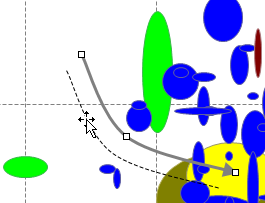
Edit arrow end styles
- Right click the arrow, and click Format line.
- Change the settings for Start Arrow and End Arrow using the menus.
Change arrow appearance
- Right-click the arrow, and click Format line.
- Specify the end style, line style, color, and width.
- Click Apply to see the result in the chart.
- To use these line format settings for all new arrows, click Set as Default.
- Click OK to save your changes and close the Arrow Properties dialog.
Add new point to arrow
After adding an arrow to a chart, you can change the arrow shape to create a curved arrow by adding new points:
- Right-click an arrow at the position where you want to create a new point.
- Click Add Point.
or
- Click an arrow to select it.
- Hold Ctrl and click the arrow to add a new point.
- The cursor will change to
 when it is on the arrow.
when it is on the arrow.
- The cursor will change to
Move existing point on arrow
- Click an arrow to select it.
- When an arrow is selected, the points appear as white squares.
- Move the cursor over an existing point on the arrow.
- The cursor will change to
 when it is on a point.
when it is on a point.
- The cursor will change to
- Click and drag the point to the new position.
- The new arrow shape is shown as a dotted line.

Delete a point from arrow
To delete a point from an arrow:
- Click an arrow to select it.
- When an arrow is selected, the points appear as white squares.
-
Right-click the point you want to delete, and click Delete Point.
or
- Hold Ctrl and click a point.
- The cursor will change to
 when it is over a point.
when it is over a point.
- The cursor will change to