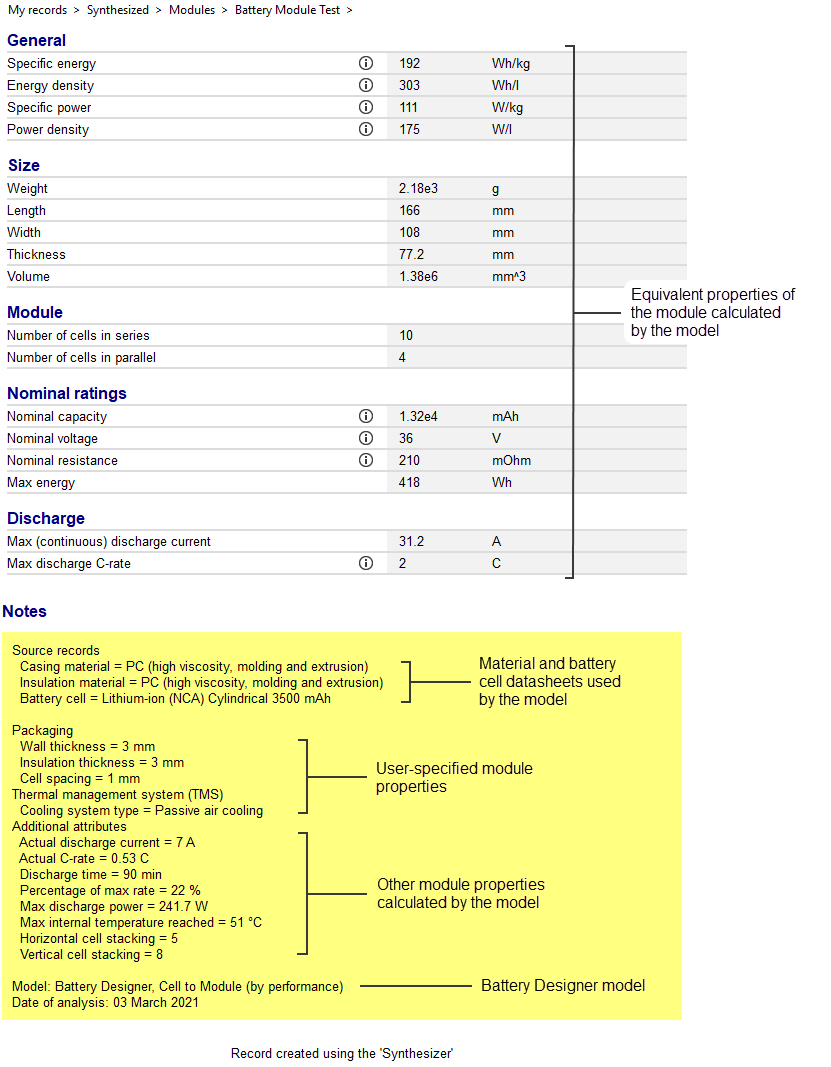Using the Battery Designer
For more detailed information about this model, see the Synthesizer Reference:
About the Battery Designer
The Battery Designer is an early-stage battery pack design tool for initial comparisons across different module and pack configurations. It uses simplified models and selection data from commercially-available cell types to estimate key performance metrics, taking choice of cell, configuration, casing and insulation materials, and thermal management system into account.
Special thanks to Dr Billy Wu, Dr Samuel Cooper and Nathasha Gjerløv Fiig of Imperial College London for their contributions to the tool and data table schema.
Using the Battery Designer
Click on Synthesizer on the main toolbar and under ![]() Battery Designer, click on the required
model type:
Battery Designer, click on the required
model type:
- Cell to Module (specified by number of cells)
- Cell to Module (specified by performance)
- Module to Pack
Cell to Module models
Specify your required module properties, then click to synthesize the Module record(s). The records will be added to the Battery Cells table under My Records > Synthesized > Modules.
Click to to go back and choose a different model.
Module
Enter a Module name; this is used to name the synthesized records.Click to select a from the Batteries datatable.
Performance
Cell to Module (by performance) only.
Enter the target Discharge time, Current and Voltage for the module. You can enter a single value or a range (e.g 12-20 V).
Number of Cells
Cell to Module (by number of cells) only.
Enter the required Number of cells in parallel and Number of cells in series.
Discharge
Cell to Module (by number of cells) only.
Enter the target Discharge current for the module. You can enter a single value or a range (e.g. 0.1-0.2 A).
Configuration
Select the checkbox to select one of the pre-defined configurations: Industrial, Automotive, or Shrink wrap.
Select the checkbox to specify module properties in the Packaging section.
Packaging
Click to select a Casing material and Insulation material, and enter the corresponding Wall thickness or Insulation thickness. Specify the Cell spacing within the module.
Thermal management system (TMS)
Select a cooling system from the list:
- None
- Passive air cooling
- Active air cooling
- Liquid cooling
- Dielectric cooling
Module to Pack model
Specify your pack requirements, then click to synthesize Pack record(s). The records will be added to the Battery Cells table under My Records > Synthesized > Packs.
Click to to go back and choose a different model.
Pack
Enter a Pack name (this will be used to name the synthesized records), and click to select a Module from the browse tree. You can use a cell record from the datatable, or your own synthesized Module record.
Number of Modules
To calculate number of modules from performance requirements:
- Select the checkbox.
- Edit the target Voltage window, Discharge time and Discharge current as a single value or a range (e.g. 3.3-3.7 V).
To calculate pack performance from number of modules:
- Select the checkbox.
- Edit the Number of modules in series and Number of modules in parallel.
Packaging
Select the checkbox to specify packaging materials and geometry.
Click to select a Casing material and Insulation material, and enter the corresponding Wall thickness or Insulation thickness. Specify the Module spacing within the Pack.
Viewing synthesized records on a chart
The synthesized records created by the Battery Designer are appended to the MaterialUniverse Browse tree, under 'My records'.
These can be plotted on a Ragone chart for comparison. Add the synthesized records to a custom subset, then create a Chart plotting Specific energy against Specific power.
- Creating synthesized records
- Highlight a synthesized record on a chart
- Edit a synthesized record
- Delete a synthesized record
Example datasheet