Using specific properties in a project
About selection properties
The properties available to use in a selection project are dependent on the data table and subset currently used in the project. Material properties are grouped together into layouts, based on which material class those properties apply to. Each material subset has a pre-defined layout of selection properties associated with it.
In MaterialUniverse, all datasheets contain values for properties in the standard property set. These properties are common to all materials, and are included within all layouts. Materials in certain subsets contain additional properties that apply only to that material class. For example, the elastomer subset contains the property tear strength, and stainless alloys subset contains Hardness – Rockwell C.
Not all properties will be available in a selection project, depending on which subset and property layout you are using. To use a class-specific property in a selection project, you need to select a subset that contains that property in its list of selection attributes.
Alternatively, you can create a custom subset, and specify the materials and the selection attributes to use in the project.
Using class-specific properties in a project
If you cannot find the property you are interested in using in the selection project, it could be a class-specific property. These properties are only available within certain subsets and databases.
Use a known subset
If you know which subset the property is included in, and you only want to compare materials from one material class, you can select a pre-defined subset from the choice in GRANTA EduPack.
- Click
 on the main toolbar.
on the main toolbar. - Select a database: on the selection project panel, click Change to select a different database for the selection project.
- The name of the current database is displayed under the Selection Data heading.
- Select the subset from the Select from list.
- The subsets are grouped by data table.
- Create selection stages as part of your selection project.
Use a custom subset
If you don't know which subset the property is included in, or you want to compare materials from different material classes, you can create a custom subset.
- Click
 on the main toolbar.
on the main toolbar. - In the Select from list, click Custom: Define your own subset.
- Set the initial subset to All materials.
- Set the selection attributes to All attributes, and click .
- Create a selection stage, such as a chart stage or a limit stage, and use the class-specific property. Note: you need to select the selection attributes before creating the selection stage.
Records that have no data for a property included in a selection stage are set, by default, to fail that stage. If you want to compare materials from different classes, you need to change the setting to "Pass records with no data":
- Click .
- On the Selection tab, check the option to "Pass records with no data". Any records from other material classes that do not have values for
one of the attributes will automatically pass the selection stage. A yellow warning triangle
 is displayed beside the record name in the results list to indicate
missing data.
is displayed beside the record name in the results list to indicate
missing data.
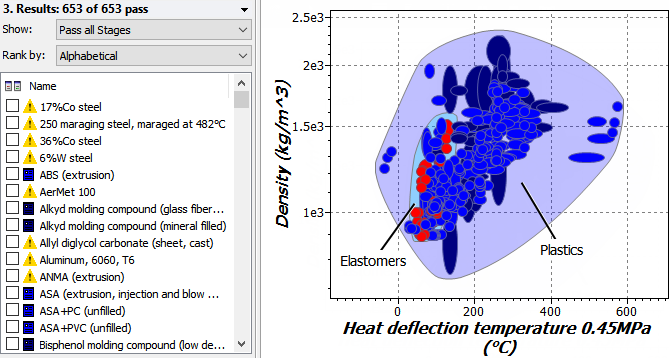
The property Heat deflection temperature 0.45MPa is only included for polymers. Materials not in the polymer material class, such as metals, are indicated as having missing data in the results list.