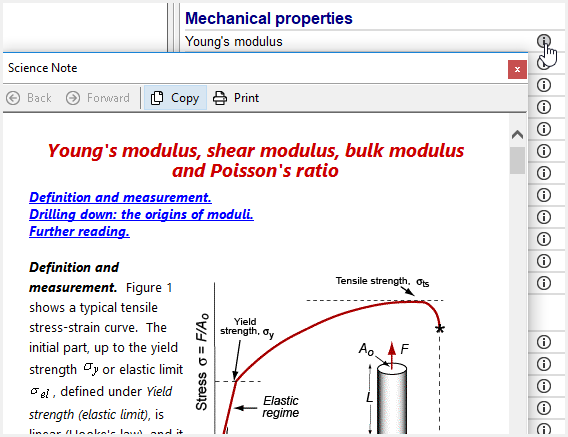View datasheets
A record datasheet contains information and data for a selected record. Folder-level records contain an overview of a material class, and have the icon: ![]() . You can view a datasheet by double-clicking the record in the Browse tree or Results list, or by selecting a record and clicking View > Record Datasheet. Click to see an example of a datasheetClick to see an example of a datasheet
. You can view a datasheet by double-clicking the record in the Browse tree or Results list, or by selecting a record and clicking View > Record Datasheet. Click to see an example of a datasheetClick to see an example of a datasheet
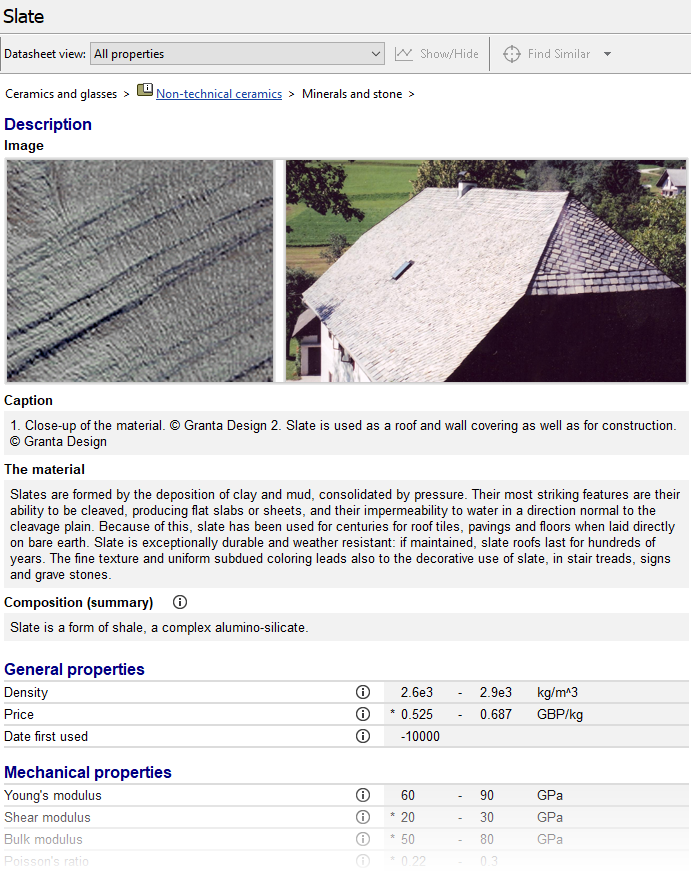
View the record path
At the top of each datasheet, the Record path shows the record's position in the table tree hierarchy. For example:

The record path text is included when searching. If the search term is found in the record path, it will be highlighted. For example, a search for "maraging steel" will return:
![]()
Change the layout of a datasheet
At the top of the Datasheet window, select a Layout from the list. This determines the headings and data that are visible on the datasheet.
View the notes for an attribute
In the Datasheet window, click on an attribute name, or click the science notes button ![]() . A new window opens with information about this attribute, such as its definition, measurement, and underlying science.
. A new window opens with information about this attribute, such as its definition, measurement, and underlying science.